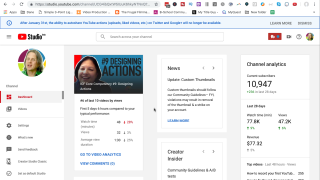Do you have a video editor or virtual assistant, and you want to give them access to your YouTube channel? Or maybe you are working with me on YouTube videos.
Today I’m going to show you how to add a manager to your YouTube channel. First, your account will need to be a YouTube Brand account, not a personal account. YouTube has instructions on how to move to a brand account.
How to add a YouTube manager
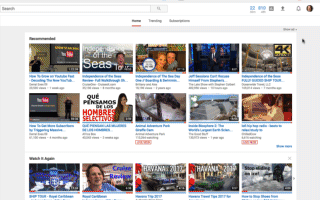
- Log in to YouTube
- Click on your avatar on the upper-right corner
- Click the cog icon (YouTube settings) next to Creator Studio
- Under Overview you’ll see Managers. Click Add or remove managers
- Click Manage permissions, then the + symbol in the upper right.
- Add the email address or name of the person you want to be a manager (enter brighton@BrightonWestVideo.com if you’re working with me.)
- Choose if you want them to be a Communications Manager or a Manager. One thing to remember is a Communications Manager has limited capabilities, so if you want them to be able to do more, you have to assign them as a Manager.
- Click Invite. Once they accept your invitation, then they can manage your YouTube channel.
Having a YouTube manager will save you a lot of time. In my case, I record all the videos and have them edited by my video guy. Then my virtual assistant creates the description, title, tags, annotations and blog posts and schedule them for publishing. This way, I’ll have more time creating more videos and working with clients.
If you work with me, you’ll have to assign me as a YouTube manager. I work with coaches, authors and speakers who want to use online video to grow their business internationally. If that’s you, you can schedule a free 20-minute chat and we can talk about how video fits into your business strategy.
Not seeing the same “creator studio”? Try these steps: