If you want to look at your client and make eye contact on video calls, then this is the solution. Making eye contact is important for connecting with other human beings. Especially when we are social distancing during the COVID-19 outbreak.
I’ve been working for years trying to find a simple solution to this problem: when you look into your webcam, your client thinks you are looking them in the eye, but you can’t see their reaction. But if you look them in the eye on your screen, then they think that you are looking over their shoulder or at their chin. It’s very unnatural.
I’ve created a three-piece system that should work with any computer setup. It’s an external portable monitor, a teleprompter mirror and an external webcam.
Photos of the teleprompter setup that allow you to view people eye-to-eye on Zoom
Side View
Front view with the dark cloth removed so that you can see through the “magic glass.”
Front view with the dark cloth installed so that you can see how the image reflects and the camera disappears behind the “magic glass.” The camera sees right through the image.
The Magic Teleprompter Glass
.Teleprompters have existed for decades helping people look into a camera while reading a script. But they can also be used to display the image from a Zoom or Skype call. The magic is a piece of one-way mirror which allows the camera to see through the glass, while the image from the monitor is displayed on the front of the glass.
The Magic Teleprompter Monitor
I’ve been working on this solution for years, and I recently learned that Lilliput monitors allow you to reverse the image. Most monitors don’t have that setting. And that means that the image you see in the teleprompter mirror is “normal” not reversed. That might not matter for something like a Skype call with one person, but if you are doing a screen share or PowerPoint presentation on a webinar, that allows you to read the text in the teleprompter mirror. But you’ll need to change some settings to make the Lilliput work with a teleprompter.
I also found a small tripod that will fit on your desk and hold the teleprompter without tipping over.
Below are the parts I recommend. I also have a post specifically about putting together the parts of the teleprompter once you have purchased them. And if you need more individualized help, I do hourly consulting.
The below links are affiliate links – thank for the support!
The basics
Eak! The Caddie Buddy teleprompter has been discontinued, but this Glide Gear is the closest alternative.
The 9" monitor has been discontinued. I'm now using this 10" version. This is a good size monitor for the stand and it inverts the image (that that when reflected in the teleprompter mirror is is correct.) You can also upgrade to the even larger size. And you'll need the "A to A" cable below if you don't have a spare HDMI cable.
The Logitech C920 is the standard professional webcam. Great quality. But if you have an extra $100, I recommend upgrading to the Logitech Brio.
More optional accessories
This table top tripod is a more professional way to add your laptop to your desk. And it allows you to easily adjust the angle.
This cable connects the monitor to your computer and fits nicely into the teleprompter because the cable is bent to the side.
If you need more light on your face, this is a great option that can sit on your desk behind your teleprompter.
Connectors for various computers
If your computer has USB-C ports and no HDMI ports (like my 2019 MacBook Pro, or 2020 iMac) then you'll need an adapter like this to connect the monitor. You can also get a more versatile version.



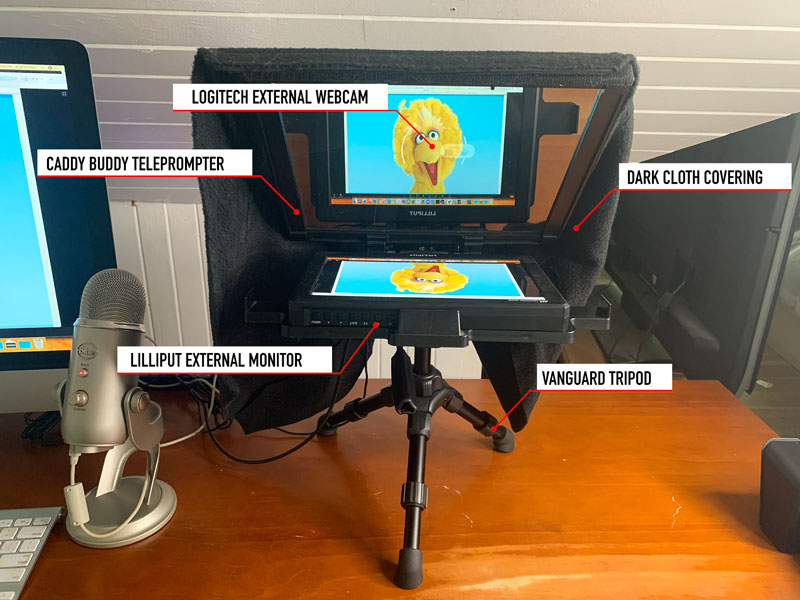
Hi Brighton.. Thank you for this summary of tools.
I book-marked your posting. Will study it in detail my the end of the week. I’m heading out west tomorrow.
Warmly Bernhard
Bernhard – great to hear from you! Let me know if you have any questions on this setup.
Hi Brighton,
Thank you for this valuable information
If I am using zoom for interview and preparing answers on paper. Can I use this for interview simultaneously while reading and scrolling from word document
Please advise
absolute genius! You R-O-C-K Brighton
Thanks Lori!